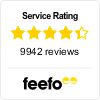How to create a Chums account
With the unprecedented times of 2020, many of us have been swapping our usual trip to the shops to shopping online from our homes. There are many perks to shopping online as it's simpler and quicker and you get the items delivered directly to your home.
But for those not used to this form of shopping, it can be difficult to navigate your way around a website.
We have put together this short guide explaining just how easy it is to create an online account with Chums, so your online shopping experience is always smooth sailing.
The first thing you will need to do is open up your web browser and go to www.Chums.co.uk
Once you are on the homepage, go to the top right hand corner of your web page and click on Login in/ register. (Please note images will be different depending on the season but the functionality is the same).
Once clicked please enter your email address here.
You will then be taken to a page called Your Details, here you will need to fill your name, address and create a password for your Chums account. Your Password must be at least 8 characters long with a capital letter and at least 1 special character.
When you’re on this page, if you scowl down you can see our Marketing Preferences section please have a read through and select any if these apply to you.
Then just click the green SAVE button at the bottom of your screen on the left and there you have it, your Chums account has been created.
If for any reason your details have changed you can easily update them. Just log back into your account and click edit details.
You can watch the below video to see the process in motion. Happy shopping!